Filling in company settings
The second equally important section is the company settings. First of all, they are intended for the company owner, as well as administrators. In addition to the settings, here you can also see the amount of memory that your company occupies on our servers.
It should be noted that in our application you can have an unlimited number of companies. To log into any of them, the same account will be used. To create another company, you can go to the top menu by clicking on the avatar, then select the companies and click "create a company". There you can also switch between existing companies.
The most important settings
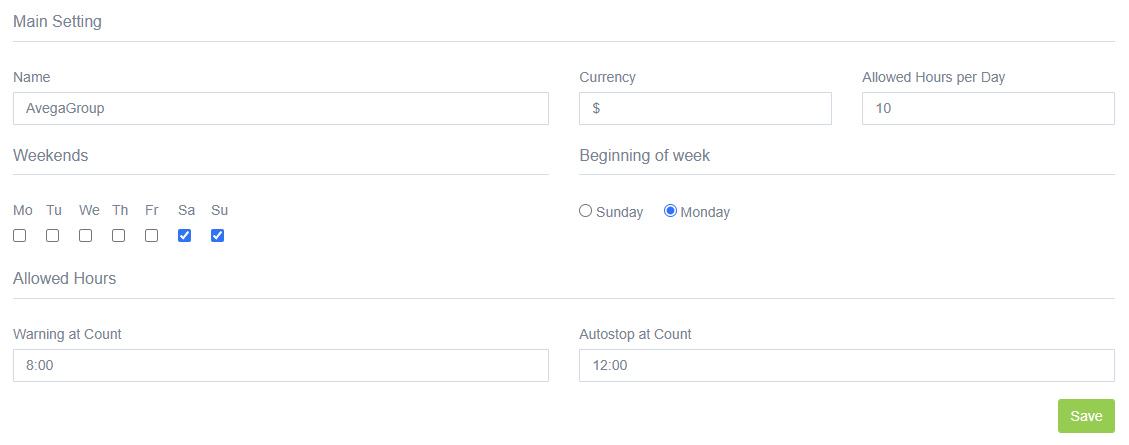
Main settings - In this section you can change the company name if it has changed. We recommend that you set the currency you work with for correct display in statistics and reports. And finally - set the maximum number of hours your employees can work per day. If any of them work over the specified time limit, the application will show you the days and overtime in "Time Tracking".
Weekends - Here you can set which days are your days off.
Week Start - Here you can choose which day the week starts in your region.
Allowed Hours:
- Warning at Count - Limit on working hours per day. If an employee exceeds the set number of hours, the system will issue him a warning.
- Autostop at Count - If you have started tracking one of the tasks, and it goes on continuously for a long period of time, then after the number of hours specified in this item, the system will promptly stop tracking, and notify you. This is done for cases when users sometimes forget to stop the timer at the end of the working day.
User roles
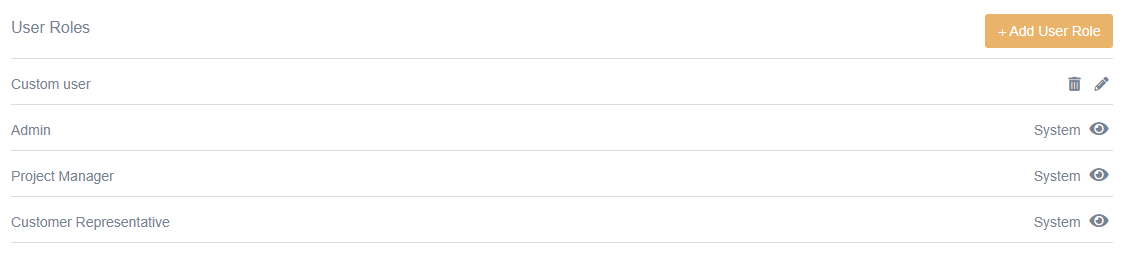
Contains user types used in the company. Some of them have limited rights or access. If necessary, you can create the necessary user types with the necessary access yourself.
Task statuses
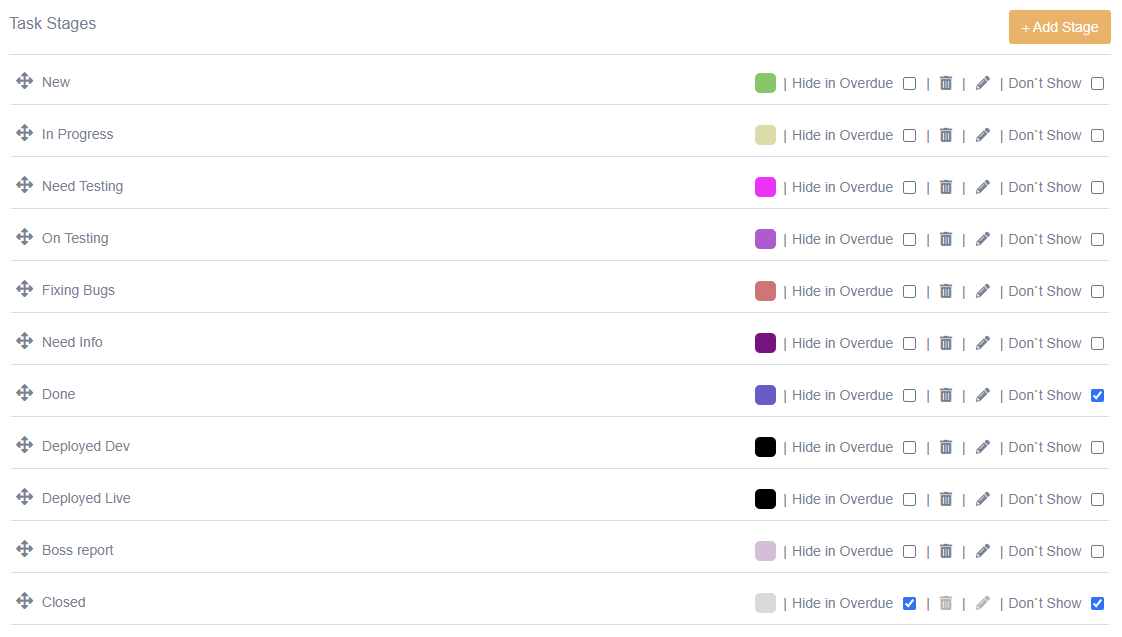
A list of task statuses. You can use existing ones or create your own, and also set a color for each of them. The Hide in Overdue label allows you to hide tasks with this status if the task end date has already expired. The Don`t Show label hides tasks in the Tasks list if this status is NOT specifically selected in the filters.
Transfer of user rights
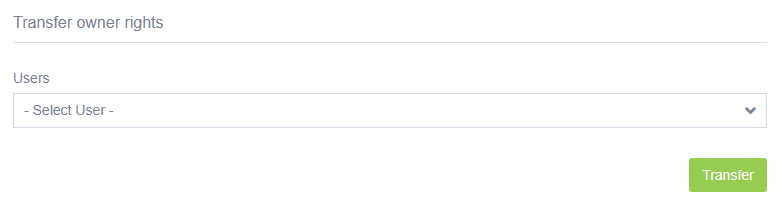
If you are the owner of a company, you can, if you wish, transfer ownership of it to another company user. Next, the recipient must confirm consent to accept the owner role, after which the transfer of rights will be carried out.
